How to add new search engines to Phlo on iPhone, iPad, and Mac
March 26, 2014
Phlo for iPhone, iPad and Mac is the best way to type once and search every site and service you care about. For example, you can type “Holi” and tap Wikipedia to learn more about this beautiful Hindu Festival of Colors, then tap Google Images to get a better picture. You could also tap Twitter to see how much fun people had celebrating Holi.
One search, three taps, a world of information.
Phlo has 30 search engines built right in, but you can also add just about any site you search often. If you check reviews at CNET or your country's version of Amazon before making a purchase, Phlo can keep them just a tap away.
Add with a click from your desktop browser.
The easiest way to add new engines is from your desktop browser. As long as you sign up in-app on Mac, iPhone, or iPad for Phlo Sync at just $1.99 per year, all your new search engines and search history syncs across all your devices:
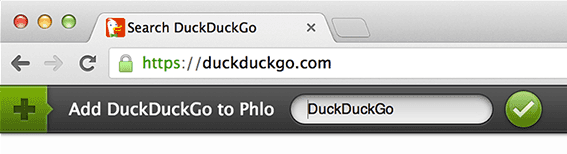
Install our free Phlo Assistant extension for Safari, Chrome, or Firefox
sign into your Phlo Sync account
Browse to a site you want to add and search with Phlo for iPhone and iPad
If the site supports OpenSearch, Phlo Assistant will prompt you to add it and sync to your devices via Phlo Sync
To add sites manually, right-click in the search box and choose “Add to Phlo”
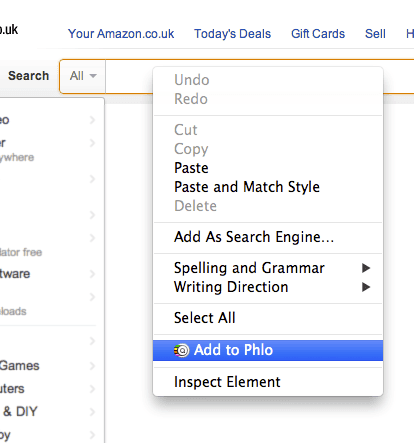
Your new search engine is now available with just a click or tap.
Add to Phlo for Mac
If you don’t have Phlo Sync, here’s how to add search engines to Phlo for Mac manually:
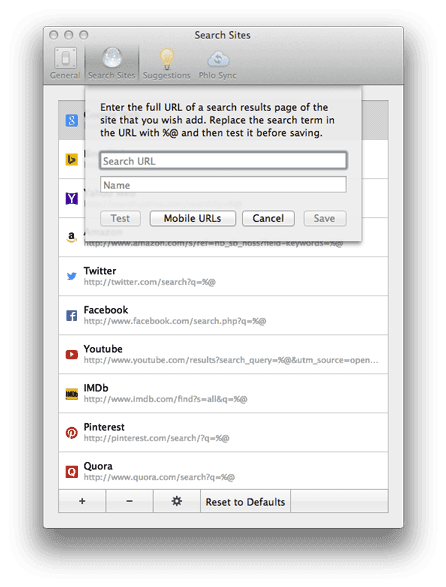
Use Safari (or your preferred browser) to search on the site you want to add and copy the URL of the search results page
In Phlo's app preferences, go to the “Search Sites” tab and click the “+” button
Paste the URL and replace your search term in it with %@
Add a name for the service and you have successfully added your favorite search engine to Phlo!
Add to Phlo on iPhone or iPad
If you’re on an iPhone or iPad, or if you haven’t signed up for Phlo Sync yet, you can add search engines to Phlo with a little copying and pasting:
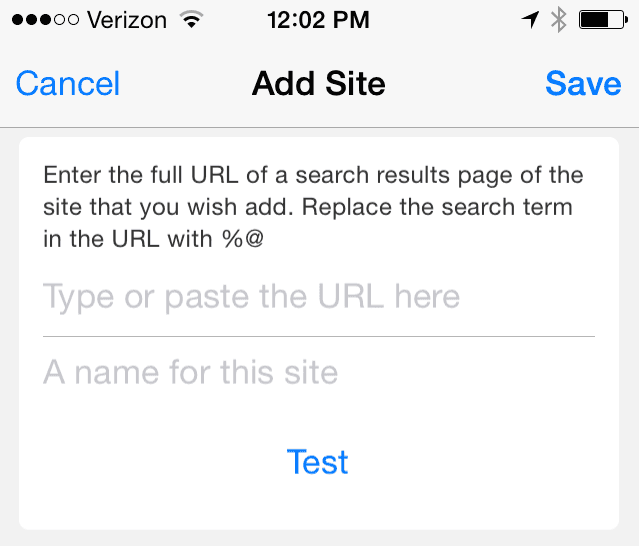
Search for something at your favorite site, then copy the search results URL in Safari (Action button > Copy)
In Phlo, tap Menu in the upper right, then the cloud icon, then the plus button
Tap to paste the URL into the Add Site page
In the URL, find the search term you used and replace it with %@
Give your new search engine a name and you’re ready to get searching!
You can always reorder Phlo's search engines, including new ones you add, on the Search Sites page (the cloud icon). In fact, whichever one you place at the top will become your new default. That way, the engines you care about, including the ones you add yourself, can be right at your fingertips at the top of the list.
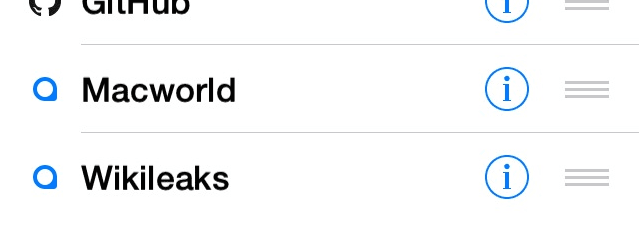
Here are some search site URLs with the variable %@ inserted to get you started adding search engines to Phlo. You can simply copy and paste it to your Phlo on iPhone, iPad or Mac and start searching using them:
RottenTomatoes - http://www.rottentomatoes.com/search/?search=%@
Amazon.co.uk - http://www.amazon.co.uk/s/ref=nb_sb_noss/279-8832431-0163906?url=search-alias%3Daps&field-keywords=%@
Yandex.ru - http://yandex.ru/yandsearch?lr=10558&text=%@
Baidu - http://www.baidu.com/#wd=%@
If you are not able to find the search URL for your favorite site that you want in your Phlo, simply tweet @Cynapse and we'll help you out.
